This is pretty straight forward thing and here we would directly dig in to the default utility which Mac provides out of the box, first of all let us format this using the Disks utility and then proceed with the encryption part.
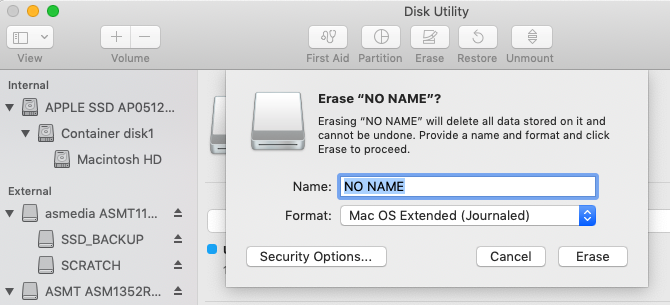
Now you’re ready to create an encrypted flash drive. Simply right-click the drive in Finder, select Encrypt, and add a password. The process starts instantly and can take a few minutes, depending on the size of your USB stick. Shortly, you’ll have an encrypted and password protected USB drive.
Note:- make sure to format the drive on macos extended journaled format only so that things go smooth. Always remember to take backups and store them safely.



