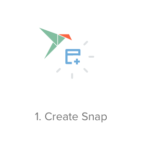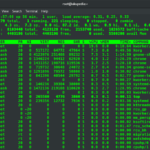I recently found lsb_release and thought it might be worth sharing on my blog. Although some of the more seasoned Linux users are probably already aware of this command, many other readers could find this to be a useful little tool.
I’m running Ubuntu LTS 18.04, and triple booted it with Fedora 28 and Windows 10 ofcourse(cough!). For a while now, I wondered how to verify that my system is up to date when LTS release updates are issued, for example, from 16.04.3 to 16.04.4. Using inxi -F only shows “Distro: Ubuntu 16.04 xenial”. So, after a bit of searching on the Internet, I found what I really wanted: lsb_release.I have did noticed it during my search on Google that there are pre-installed GUIs for this information, but I’d rather use the CLI way as much as when possible.)
After reading the man page, I found running lsb_release -d -c is exactly what I wanted.
$ lsb_release -d -c

The rest of the commands can be:-
uname -r
uname -a
lsb_release -a
Many times over the years I’ve seen, on forums, where a user needs help with a problem, and is asked to post the results of inxi -F. The output of that command includes the users mac address. So, by running inxi -Fz, the mac address is hidden from public view.
inxi -Fz
Here is a customization trick to change the font colour scheme:
inxi -c 95
Note: 95 is for a terminal, running in X – like xTerm. Running inxi -h will show a short list of choices, from 94 to 99, for different display types in the -c options.
That’s it for now, keep tuned in for more advanced info gathering commands in Linux !