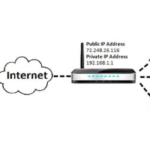In general, an implementation of an FTP server that allows anyone who can use FTP to log on to the server, using a general username and without a password check. So we now know that, FTP is built on a client-server model architecture using separate control and data connections between the client and the server. FTP users may authenticate themselves with a clear-text sign-in protocol, normally in the form of a username and password, but can connect anonymously if the server is configured to allow it. For secure transmission that protects the username and password, and encrypts the content, FTP is often secured with SSL/TLS (FTPS) or replaced with SSH File Transfer Protocol (SFTP). So as Anglehit explains
In this example we’re strictly confined to vsftp server.
Installing and configuring the anonymous FTP server
Install the vsftp server via root
$ sudo dnf install vsftpd
Enable the vsftp server.
$ sudo systemctl enable vsftpd
Next, edit your /etc/vsftpd/vsftpd.conf file to allow anonymous downloads. Make sure you have the following entries.
anonymous_enable=YES
For anonymous login permissions. If enabled, both the usernames ftp and anonymous are recognized as anonymous logins, by default
local_enable=NO
This option controls whether local logins are permitted.
write_enable=NO
This option controls whether any FTP commands which change the filesystem are allowed or not
no_anon_password=YES
When enabled, vsftpd from asking for an anonymous password. With this setting, the anonymous user will log straight in without one.
hide_ids=YES
Enable this option to display all user and group information in directory listings as ftp.
pasv_min_port=40000 pasv_max_port=40001
Finally, these options set the minimum and maximum port to allocate for PASV style data connections. Use them to specify a narrow port range to assist firewalling. You should choose a range for ports that aren’t currently in use. This example uses port 40000-40001 to limit the ports to a range of 1.
Final steps
Now that you’ve set the options, add the appropriate firewall rules to allow vsftp connections along with the passive port range you specified.
$ firewall-cmd --add-service=ftp --perm $ firewall-cmd --add-port=40000-40001/tcp --perm $ firewall-cmd --reload
Next, configure SELinux to allow passive FTP:
$ setsebool -P ftpd_use_passive_mode on
And finally, start the vsftp server:
$ systemctl start vsftpd
At this point you have a working FTP server. Place the content you want to offer in /var/ftp. (Generally, Sys Admins put publicly downloadable content under /var/ftp/pub.) Now you can connect to your server using an FTP client on another system.
Enjoy your deployment, Cheers !