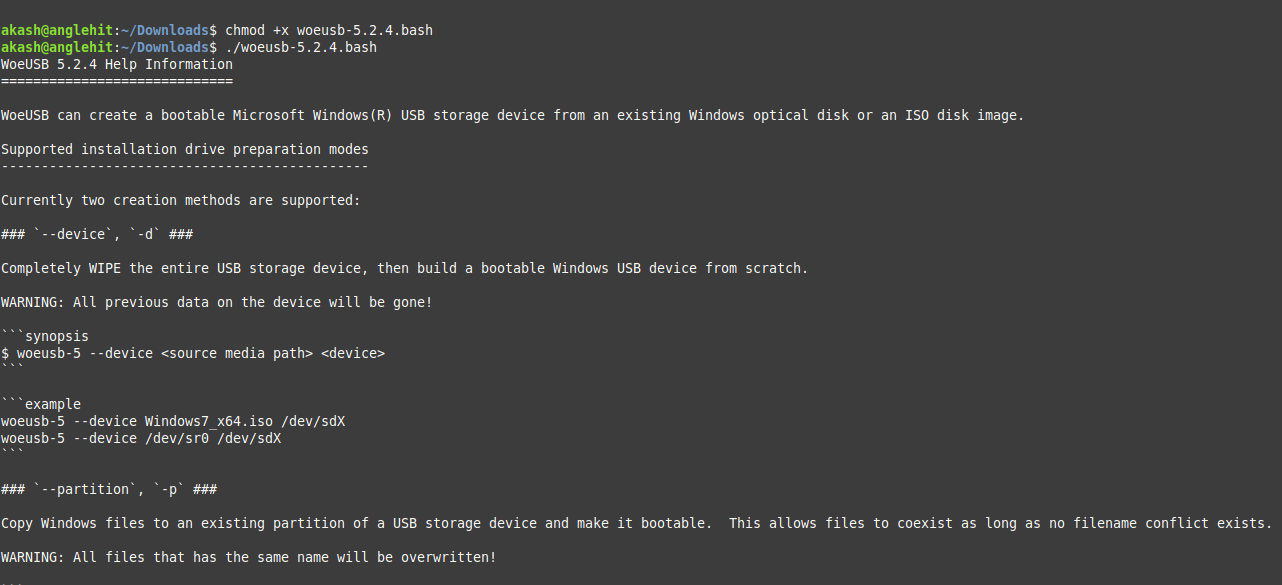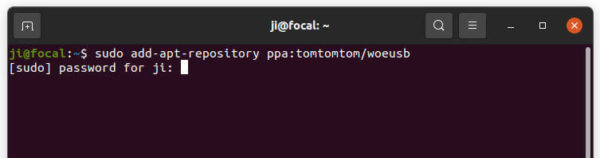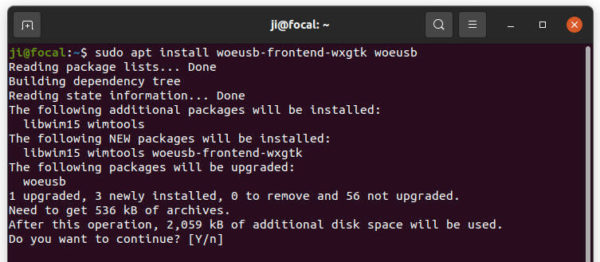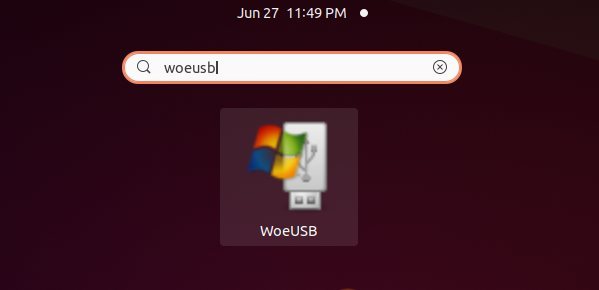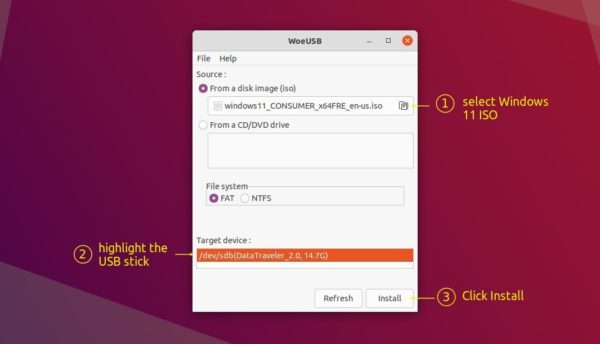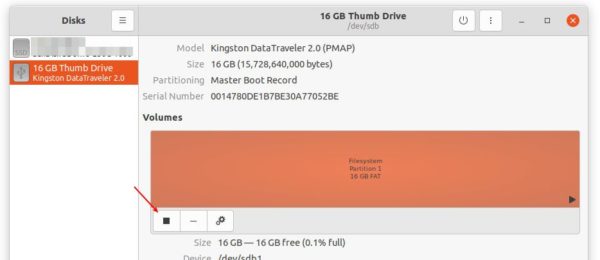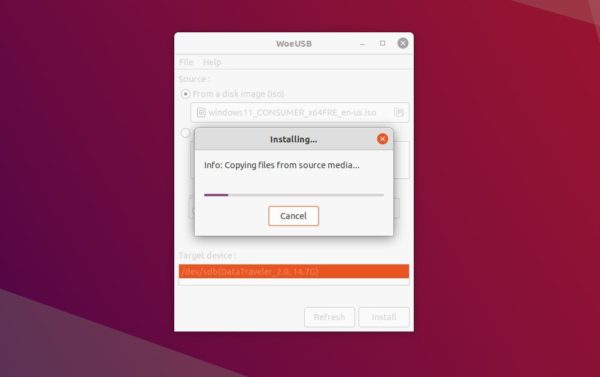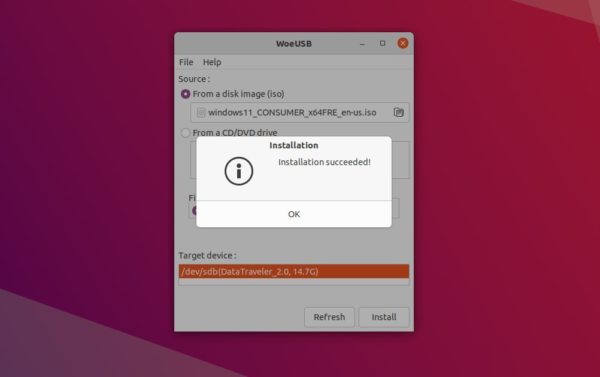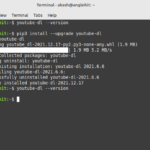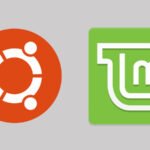This article does not consider macos as per time being, not the following methods fails and fails again miserably
etcher.io is a cool Flash OS images to SD cards & USB drives, safely and easily.
DD command does not work as well 😉
WOEUSB is the tool which we’d be talking and there are like half a dozen posts over the internet to achieve the same some take too long while few does not work, here we’d jot down pointer to burn the Windows 11 or Windows 10 DVD iso image in a hassle free manner.
As per time being we would not recommend woeusb-ng, any third party PPA’s etc or a .deb or.rpm package for the same as found on the internet.
visit the Github page over here
download the bash file with the extension as .bash
extract it — it should look like this
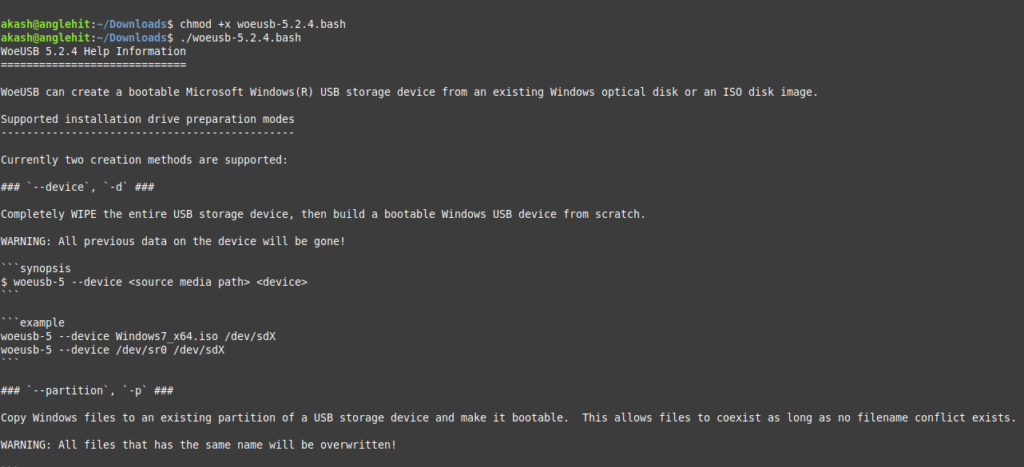
Method 2 — using third party PPA
Next, run command to add the PPA.
sudo add-apt-repository ppa:tomtomtom/woeusb
Finally, install WoeUSB via command:
sudo apt install woeusb woeusb-frontend-wxgtk
For Ubuntu 18.04, Linux Mint, you need to run sudo apt update command to refresh package cache first.
2. Burn Windows 11 iso image:
Now plug-in your USB drive! Search for and open WoeUSB from system app launcher.
When it opens, select ‘From a disk image (iso)’ and choose your ISO image. Then highlight the USB device from ‘Target device’. Finally click on ‘Install’ button.
NOTE you have to unmount the USB or it will pop-up an error dialog. To do so, search for and open Disks utility.
Select your device in left pane, and click on the square icon to unmount it.
Next go back to WoeUSB, click refresh and select the USB device. After clicking on the Install button, it starts to wipe USB and burn Windows 11 into it.
When everything’s done successfully, it will prompt that installation succeeded. Close it and boot the USB to get start installing Windows 11!
image credits for method 2 are from ubuntuhandbook — thank yea!