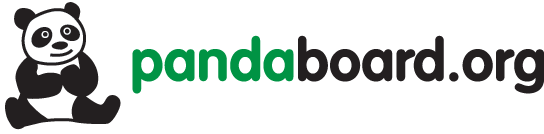Pandaboard is a low-cost, open OMAP 4 based mobile software development platform that can serve as a fast ARM based single board computer from Texas Instruments. In short you can do some awesome stuff’s with it. Amazed? Yes, this small board, weighing less than 100g, is packed with some powerful features like:-
- The OMAP 4430 application processor consisting of a dual core 1 GHz Cortex A-9 MPcore, 304MHz Power VR SGX540 GPU and a C64x DSP
- 1 Gb low power DDR2 RAM
- Display HDMI v1.3 connector (type-a) to drive HD displays and a DVI-D connector
- 3.5mm audio in/out jack
- full size SD/MMC card
- Built in 802.11 and Blutetooth v2.1 + EDR
- On-board 10/100 ethernet
- Expansion: 1xusb OTG, 2xusb HS host ports and general purpose expansion header
- sixe 100 x 110mm
Pandaboard is such a powerful mobile computing platform that one can port various OS’s to it. Already supported are Ubuntu, Xubuntu, Android, Meego, Fedora etc..
Where to buy it?
There are a lot of distributors out there, but I recommend buying it from SVtronics (www.svtronics.com/ecommerce/panda), the manufacturers of PandaBoard. The current cost is $174.
Accessories:-
I would suggest that interested readers buy the following accessories, which I used:-
- A HDMI/DVI cable to see the output on the monitor
- A 8/16 Gb SDHC or micro SD card (then use it with converter)
- A 5V dc power supply
- A USB hub
- A serial-to-usb cable
- A keyboard and mouse
- A laptop cooler which is optional so that the board does not heat up.
Install image:-
In this article, we will try to install the Ubuntu 12.04 LTS, visit http://cdimage.ubuntu.com/releases/12.04/release
And download the TI OMAP4 (Hard-float) pre-installed desktop image.
Prepare the SD card:-
Now insert your SD card into the desktop, but make sure that it is not mounted. Identify the correct raw device name for the card, not the partition (like /dev/sdb and not /dev/sdb1). You could use the Ubuntu disk utility and select the SD card. In a terminal, navigate to the folder containing the downloaded image and write it to the SD card, run the following commands:
zcat ./ubuntu-12.04-preinstalled-desktop-armhf+omap4.img.gz | sudo dd bs=4M of=/dev/sdb sudo sync
This will take some time. If the process is successful, you will have a new command prompt, and you can now eject the SD card.
Booting Pandaboard:-
Install minicom or Gtkterm on the desktop — in terminal, run
sudo apt-get install minicom
Launch it for example sudo minicom -s
To configure it, select the correct usb port, set the baud rate to 115200, stop bits to 1 and parity bits, software control and hardware control to “NONE”
Now insert the SD card to the pandaboard, connect the HDMI/DVI cable to the monitor and pandaboard. Attach the USB hub to the pandaboard and connect your mouse and keyboard to the hub. Connect the serial cable to your laptop or dekstop. Now powerup the pandaboard. If all went well, you should see a familiar Ubuntu installtion screen
Installing Ubuntu 12.04 LTS:-
The installation process is quite simple – – just follow the on-screen instructions. Mind you, this process will take a very long time around 1 hour, so be patient.
Speeding up Pandaboard:-
There are few tweaks you can do to increase the performance of Ubuntu on pandaboard. First disable the swap, which is nothing but a virtual RAM. So edit /etc/fstab and put # in front of the line that creates a swap file. Now, for transient data, use the tmpfs filesystem, which uses RAM, and hence provides much faster response compared to the SD card. Edit the /etc/fstab and add the following lines:
tmpfs /tmp tmpfs nodev,nosuid 0 0 tmpfs /var/log tmpfs nodev,nosuid 0 0
Installing Xubuntu:-
You might find the Ubuntu desktop a bit slow, so we need a lightweight desktop alternative. Now Xubuntu 12.04 LTS is a derivative of Ubuntu and uses the light weight XFCE desktop plus some other applications. Now, let’s install xubuntu on top of ubuntu (which is less time consuming and you can select the desktop environments on the login-screen)
sudo apt-get update sudo apt-get install xubuntu-desktop
Now, this porcess will take some time, once it’s done restart the system and select the Xubuntu desktop option as mentioned earlier from the login-screen. You can also update xubuntu in free time but you will definately notice performance improvements and the system will be faster on the small but powerful pandaboard.
Troubleshooting:-
It is quite possible that you will face errors while installing Ubuntu or Xubuntu on the pandaboard. In case you face an error that you cannot solve, post your problem on the Pandaboard Google Group
(http://groups.google.com/group/pandaboard) The community is friendly and will help you out – – also reply is very quick
Njoy !