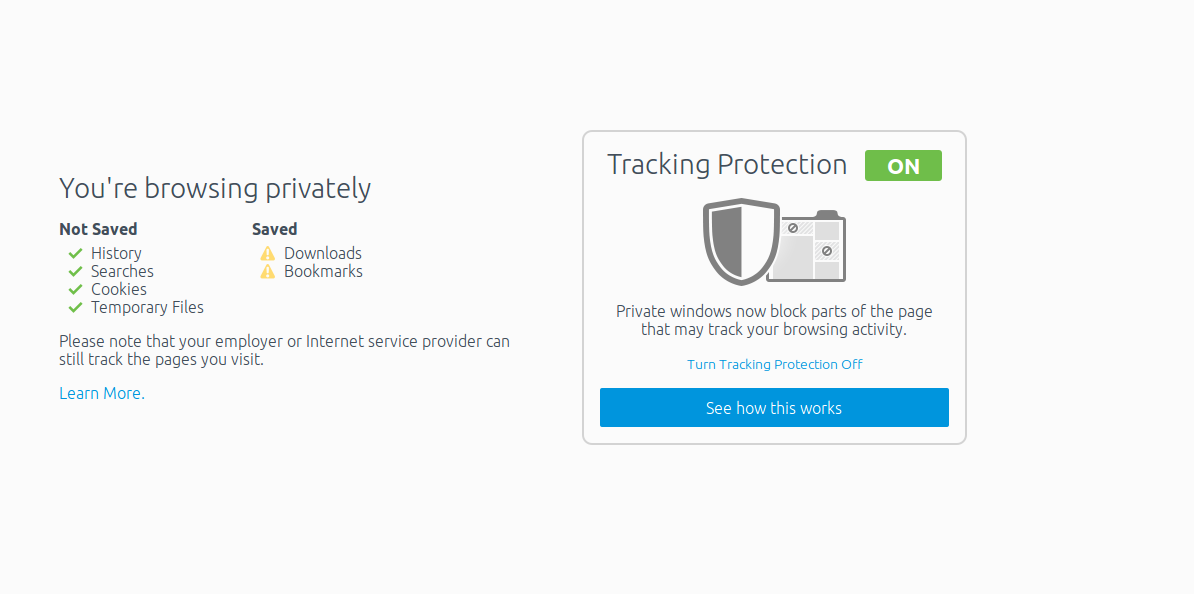Private browsing is a key thing when it comes to privacy and hiding your own credentials when doing online shopping or any personal stuff over the internet. We are aware that in Google Chrome in order to activate the so called incognito mode we just need to hit “Ctrl+Shift+N“. But in firefox the story is different, we can click on the upper right corner and select Start private browsing and just forget the stuff which we are doing or if we wanna make sure that every time when we open firefox then it must run in private mode, the below given tutorial will be of great help for the users.
To get started, open Firefox and select Firefox button at the top left. Then click ‘Options’
Next, select ‘Privacy’ tab and use the down arrow to select ‘Use custom settings for history’ as shown below.
Finally, check the box to ‘Always use private browsing mode’
Voila, That’s it. It’s that easy and now every time you open firefox, you’re in private mode.
Njoy !
image courtesy:- howtogeek.com