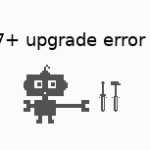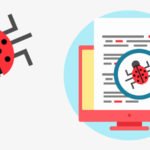Howdy folks now in this article we are talking strictly about Windows, yes Windows you heard that right. After blogging for so many years about Linux I’m now willing, as well as passionate to write about Windows based software’s, but there is a catch I shall only include the command line based tools and SDK’s which shall be helpful for beginners and perhaps seasoned professionals alike. So now Let us begin our journey which starts here with an awesome package manager called Chocolety documentation also known as Choco.
At the time of writing I am on Windows 10, so listen guys Powershell is already installed by default on this OS, so the tutorial of installing it, is pretty straight forward and as mentioned below. For the people who don’t know what Powershell is it’s like maddening for a Linux user who does not know what terminal is and the same goes for macOS users as well. It’s basically as revamped version of Command Prompt which Microsoft has been shipping from ancient times.
Let’s get back to business. So a package manager called as choco for Windows, yeah like apt for Ubuntu or yum/dnf for Fedora etc. It’s the most automated and a sane way to manage software on Windows.
Sane way to Install chocolatey/choco on Windows 10
- Hit the Windows key(Yeah i meant the super key for Linux fans 😉 and type “powershell“
- Make sure that you “Run as Administrator“ you may choose not to be one but that’s what not people like me prefer, read here for more info.
- Paste the following command into Powershell and press enter.
Set-ExecutionPolicy Bypass -Scope Process -Force; `<br /><br /><br /><br />
iex ((New-Object System.Net.WebClient).DownloadString('https://chocolatey.org/install.ps1'))
- Answer Yes when prompted
- Restart that is re-open an elevated PowerShell window to start using choco
Chocolatey is now installed completely and it can now be used from a PowerShell prompt or a regular command prompt windows to install many different software packages from community repositoreis. Whichever one you use, just make sure you run choco from an elevated powershell/command prompt window.
See Choco in action:-
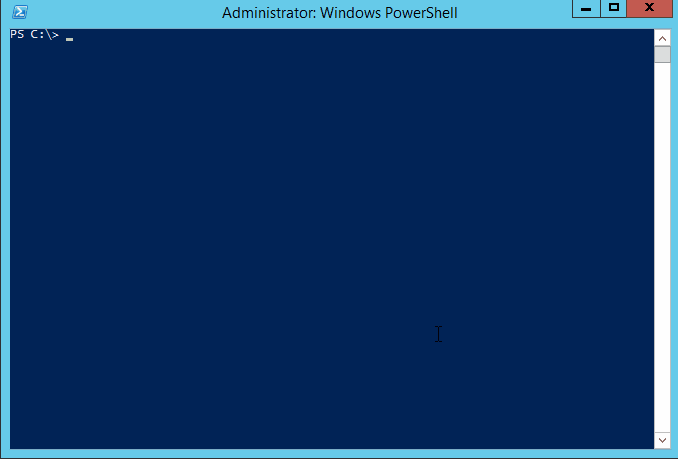
Some more examples:-
choco install sysinternals choco install notepadplusplus googlechrome atom 7zip choco install notepadplusplus --force --force-dependencies choco install notepadplusplus googlechrome atom 7zip -dvfy choco install git --params="'/GitAndUnixToolsOnPath /NoAutoCrlf'" -y choco install nodejs.install --version 0.10.35 choco install git -s "'https://somewhere/out/there'" choco install git -s "'https://somewhere/protected'" -u user -p pass
Thanks for reading !